Documentation
Comprehensive guides and resources to help you get the most out of our platform.
Getting Started
Core Concepts
API Reference
Introduction
Welcome to the documentation for our SAAS platform. This comprehensive guide will help you understand our platform's capabilities, how to integrate it into your workflow, and how to make the most of its features.
What You'll Learn
- How to set up and configure the platform for your organization
- Core concepts and architecture of the system
- How to use the API to integrate with your existing tools
- Best practices for security and performance
- Troubleshooting common issues
Pro Tip
If you're new to the platform, we recommend starting with the Quick Start Guide to get up and running quickly. For a deeper understanding, you can then explore the Core Concepts section.
Installation
Getting started with our platform is straightforward. Follow these steps to install and configure the system for your needs.
System Requirements
- Linux, Windows, or macOS
- 4+ CPU cores
- 8+ GB RAM
- 50+ GB storage
- PostgreSQL 12+
- MongoDB 4.4+
- MySQL 8.0+
- Redis 6.0+ (optional)
- HTTPS enabled
- TLS 1.2+ support
- Firewall configured
- Regular security updates
Installation Methods
The easiest way to get started is with our official Docker image. This method requires Docker and Docker Compose to be installed on your system.
# Pull the latest image
docker pull ourcompany/saas-platform:latest
# Create a docker-compose.yml file
version: '3'
services:
app:
image: ourcompany/saas-platform:latest
ports:
- "3000:3000"
environment:
- DATABASE_URL=postgresql://user:password@db:5432/saas
- API_KEY=your_api_key
API_KEY=your_api_key
db:
image: postgres:13
environment:
- POSTGRES_USER=user
- POSTGRES_PASSWORD=password
- POSTGRES_DB=saas
# Start the containers
docker-compose up -dVerification
After installation, verify that the platform is running correctly by accessing the dashboard at http://localhost:3000 (or your configured URL). You should see the login screen. Use the default admin credentials to log in:
- Email: admin@example.com
- Password: changeme123
Important Security Note
Make sure to change the default admin password immediately after your first login to secure your installation.
Quick Start Guide
This guide will help you get up and running with the basic features of our platform in just a few minutes.
Create Your First Project
Navigate to the Projects section in the dashboard and click "New Project". Fill in the required details and click "Create".
Invite Team Members
Go to the Team section and click "Invite Member". Enter their email address and select appropriate permissions.
Configure Integrations
Visit the Integrations page to connect with your existing tools and services for a seamless workflow.
Sample API Request
Here's a simple example of how to make an API request to create a new resource:
curl -X POST https://api.example.com/v1/resources
-H "Authorization: Bearer YOUR_API_KEY"
-H "Content-Type: application/json"
-d '\ "name": "My First Resource",
"description": "This is a sample resource",
"type": "basic"
'Web Dashboard
Access all features through our intuitive web dashboard. Manage projects, view analytics, and configure settings.
Mobile App
Stay connected on the go with our mobile app. Monitor performance, receive notifications, and manage tasks from anywhere.
Next Steps
Now that you've set up the basics, here are some recommended next steps to get the most out of our platform:
- Explore the Architecture section to understand how the system works
- Learn about Authentication to secure your application
- Check out the REST API documentation for integration options
This documentation is continuously updated. Last modified: March 20, 2025.
Browse by Category
Need additional help?
Our support team is available to assist you with any questions or issues you may encounter.